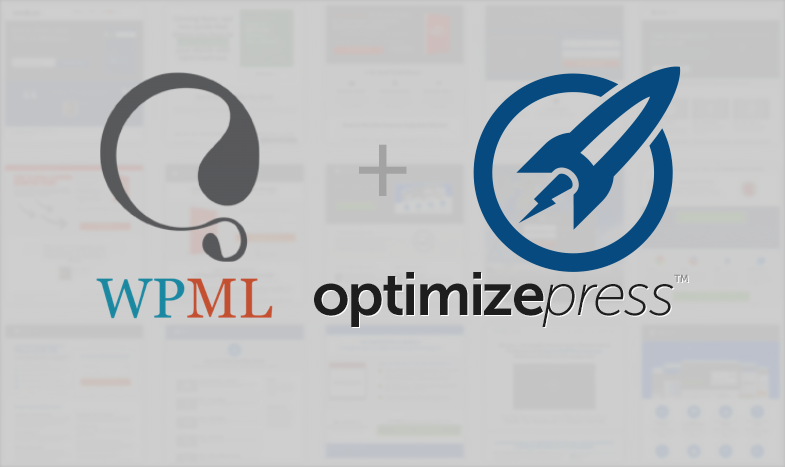WPML and OptimizePress can play decently together, but it requires a few under the hood tweaks in their respective admins.
The connection is far from ideal as you’ll be manually editing pages instead of using the built in translation management tools of WPML. This is because OptimizePress stores all of it’s pretty content in base64 encoded JSON encoded post meta data, so… WPML can’t provide easy access to the content.
OptimizePress Live Editor with WPML
After installing WPML, you’ll find that your OptimizePress Live Editor stops working just showing the loading spinner until you close out. If you check the console in your browser, you’ll see a handful of Javascript errors. This is not good.
Fortunately, the savvy folks at OptimizePress allow you to disable plugins in the LiveEditor, so:
- Log into your WordPress admin and head on over to Support under OptimizePress
- Scroll down to Disable for back-end (Live Editor)
- Check the JS and CSS boxes for any of the WPML plugins
- Click Save Settings
Now WPML won’t wreck OptimizePress’ Live Editor.
Copying Pages for Translation
Copying the page from the editor or from the translation tools didn’t work for me.
Things I tried that did not work:
- Checking the Copy OptimizePress Content box
- Clicking the Copy content from English button
- Clicking the Overwrite with English content button
- Setting all the OptimizePress meta fields to be added when a post was copied for translation
- Marking a copied version of the page for Independent Translation
The only way I was able to successfully copy the OptimizePress page so that the translation would work, too, was from OptimizePress’ Clone Page.
- From your page/post listings, click Clone Page/Post
- Change the language of your new post on the WPML widget and confirm the popup
- Click the Connect with translations link, choose your page, and confirm the popup by clicking Assign
- Rename your page, adjust the slug, change it’s status, etc… and click Save
- Click the OptimizePress Live Editor button to edit your translated page.
Translation Links
Lastly, if you have the option turned on to show links to your posts in other languages, OptimizePress and WPML end up showing repeat links to other versions after every OptimizePress widget on your page which is undesirable. Disable this from the WPML Language Settings by unchecking the box next to “Show post translation links.”